Problem with windows boot?
“Reboot and Select
proper Boot device
Or Insert Boot Media in selected Boot device “
Or Insert Boot Media in selected Boot device “
while at startup?
Windows 8 has upgraded
the desktop side by including a few tools within its troubleshooting asset. You
can primarily attempt to fix the booting problem using Startup Repair
You can also choose
cmd to fix this problem. The might be with MBR. Now what is MBR?
Discovering a
corrupt MBR, boot sector, or Boot Configuration Data (BCD) is tedious process.Now
I show how to fix this problem
How
to repair/Fix the MBR in Windows 7 or Windows 8?
Then you can just
follow the steps given below!
Step 1)
First of all, you will require a BOOTABLE DISC OR PEN DRIVE. It’s
recommended that you isolate other storage devices like pen drive or external
HDD from your computer and leave only the SSD/HDD.
Step 2)
Insert your DVD/pen drive and booting into the Windows 8 setup, choose
“Repair your computer” in the below
part of the window,
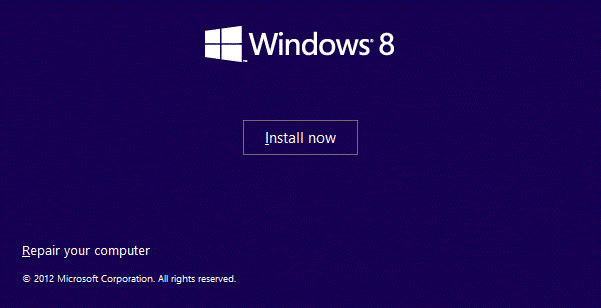
Step 3)
Then select “Troubleshoot” and “Advanced options”. If you have a restore
point created you can go back to that working copy of the OS .This is another Windows
8 feature.
Step 4)
Choose “automatic repair”. It can find and fix your booting problem but
sometimes it fails!
.
Step 5)
If so,Go back
to the “Advanced options” and selelct “Command Prompt”.
Then execute
these commands in the cmd.exe
bootrec /fixmbr -------If you have Damaged MBR.
bootrec /fixboot -------If you’r MBR is having problem or Missing.
bootrec
/rebuildbcd -------If you’re MBR
is Compressed or unable to repair
bootrec /scanos -------If you want to scan the operating system
Step 6)After receiving
a success confirmation as
Successfully scanned Windows installations.
Total identified Windows installations: 0
The operation completed successfully.
Close the cmd and
reboot your PC.
Step 7)If Windows
does not boot ,then try the following in cmd
Enter the
“bcdedit”.
Step 8) The lists
of items will appear under Windows Boot Manager and under Windows Boot Loader. Search
for the following items:
- Under
Windows Boot Manager, the Device item should be set to unknown.
- Under
Windows Boot Loader, the Device and OS device items should be set to
unknown.
Run the following
commands
bcdedit /set
{default} device partition=c:
bcdedit /set {default} osdevice partition=c:
bcdedit /set {bootmgr} device partition=c:
bcdedit /set {default} osdevice partition=c:
bcdedit /set {bootmgr} device partition=c:
Step 9) if that
also fails then try browse to the folder
X:SourcesRecovery
and then enter “StartRep.exe” which executes another automated startup repair
utility.



Comments